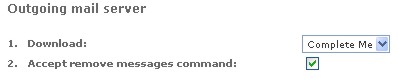
Before Setting Up Netscape Mail
You need to determine whether you will allow Netscape to delete messages from the Safe-mail server. If you will be accessing your email from more than one computer, we recommend that you leave the messages on the server. For more information on how to leave messages on the server using POP3, read the instructions here.
However, a better solution might be to use IMAP. For information on how to set up IMAP with Netscape, go here.
You will need to decide if you will be using POP3 SSL. POP3 SSL is secure and is strongly recommended - especially since there is rarely a need to disable SSL access to our POP3 servers. Furthermore, Safe-mail does not support sending messages without SSL enabled on your email program. This means that you will not be able to use regular POP3 to send messages.
If you do decide to go ahead and disable SSL access, you will need to go to Safe-mail.net, log on to your account, open Preferences -> POP, and set a password for non-SSL POP3 access. If you do not set a password for non-SSL POP3, then Safe-mail will not allow you to download messages.
Setting POP3 Access
This is for both SSL and non-SSL POP access. You will need to log on to Safe-mail.net and follow these directions:
At the Download drop box, choose whether you wish to download the complete message, or just the message header.
By default, Netscape sends a 'remove message' command to the server for each message that has been downloaded. This means that all messages that have been downloaded to your computer will be deleted automatically from the Safe-mail server. If the checkbox is empty, the remove message command will not be accepted, and messages will not be deleted from the Safe-mail server. And, they will be downloaded again the next time that you download messages via Netscape.
For Non-SSL POP3 - Receiving Messages Only
Safe-mail does not allow you to send via POP without using Secure Socket Layer (SSL). This means that if your email program cannot use SSL to connect to our POP3 servers, you will need to log on to our web interface to send messages. However, you will still be able to receive messages.
To connect to Safe-mail POP3 servers without using SSL, you will need to set POP3 access (above) and specify a password (below). If you do not specify a password, you will not be able to download messages without POP3 SSL.

This password is for your security. We strongly recommend that you specify a password different than the one that you use when accessing your account via the Safe-mail web interface.
Setting Up Netscape
Select Edit and
then 'Mail & Newsgroups Account Settings...'
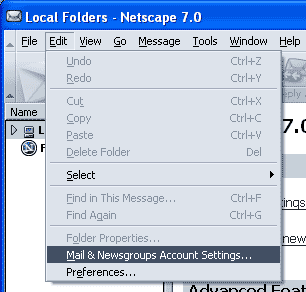
Click 'Add
Account...'
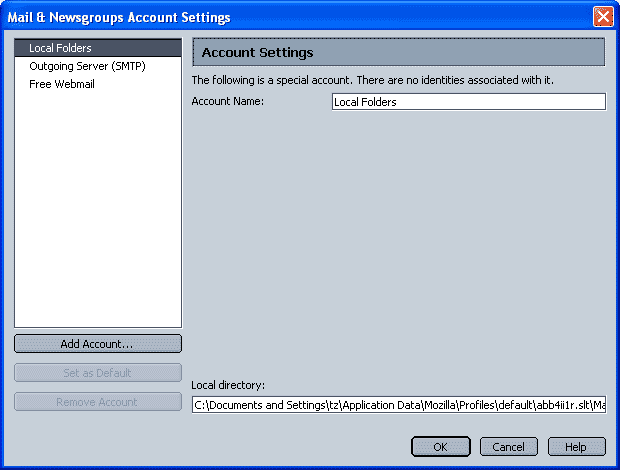
Select 'Email
account', click 'Next'.
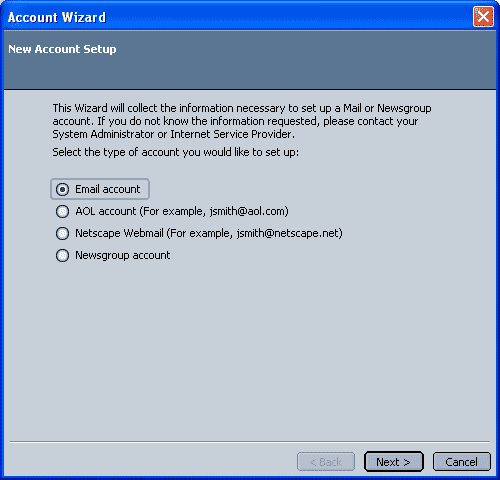
Type your name and e-mail address, click
'Next'.
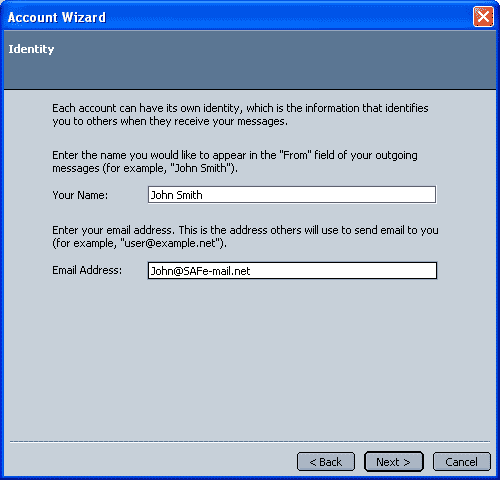
Select POP as the
'Incoming server' type.
NOTE:
Type in the 'Incoming Servers' www.safe-mail.net, click 'Next'.
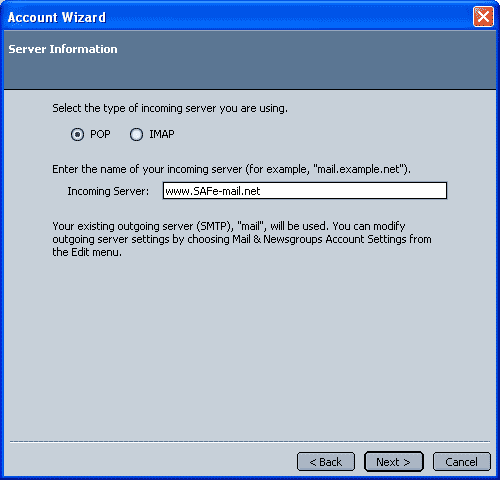
Type your Safe-mail account
name (john@Safe-mail.net), click 'Next'.
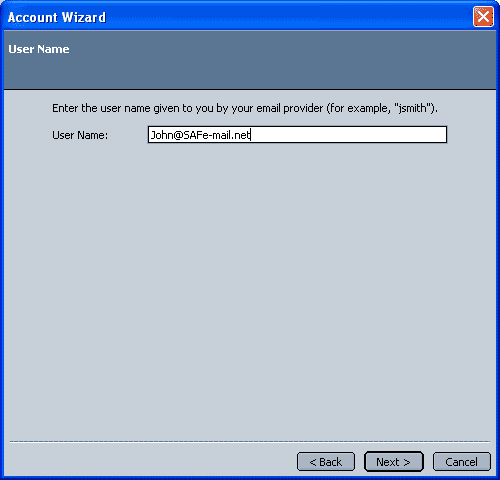
Type your Netscape account name,
click 'Next'.
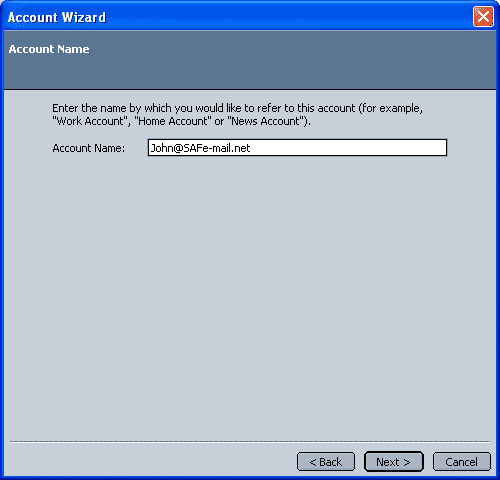
Click 'Finish'
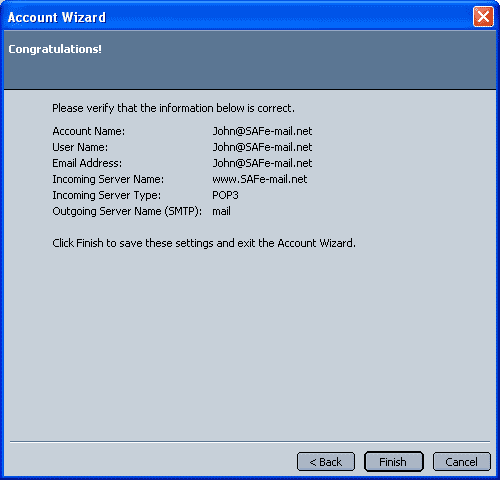
You will return to
the 'Mail & Newsgroups Account Settings'.
In the box to the left, you will see your account name (e.g.,
John@Safe-mail.net). Select your account name and click 'Server Settings'.
Put a check in the checkbox for 'Use secure connection (SSL)'.
In the Port textbox type '995'.
Put a check in the checkbox for 'Leave a copy of messages on server'.
The above changes should look something like screenshot below.
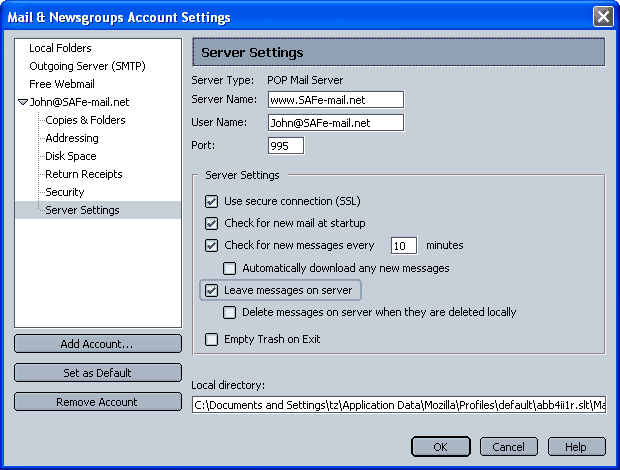
Back in the white
menu box to the left, select 'Outgoing Server (SMTP)'.
NOTE:
In the Server Name text box, type 'www.safe-mail.net'.
In the Port text box type '465'.
Under 'Use secure connection (SSL):' select the 'Always' option and click
'OK'
Your changes should look something like the following:
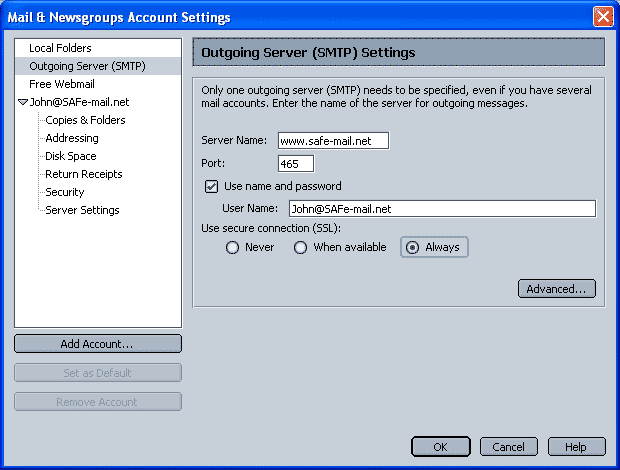
Leaving Messages On the Safe-mail Server
Normally, when you use POP3 to download messages from the server, your email program will ask Safe-mail to delete the messages when you have downloaded them from the server. If you wish to leave your messages on the Safe-mail server, the most efficient way to do this is described below.
NOTE: If you do not use this method, you will probably find that you will be downloading a new copy of old messages that remain on the server.
NOTE: You will need to log on to your account on Safe-mail.net to delete messages from your account. Otherwise, your messages will overflow your account.
This is for both SSL and non-SSL POP access.
Log on to Safe-mail.net
and click Preferences -> POP
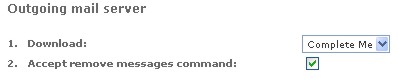
Clear the check
from the checkbox next to 'Accept remove messages command'.
This will force Safe-mail to ignore delete commands sent by your email
program. However, you will need to make a change in your email program, or
it will keep downloading copies of messages that remain on the Safe-mail
server - clogging your folders with multiple copies of a message.
Now, open
Netscape Mail, select Edit, and then choose 'Mail & Newsgroups Account
Settings'.
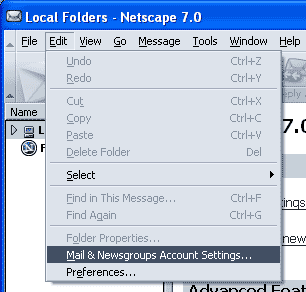
When the 'Mail
& Newsgroups Account Settings' window opens, select the Safe-mail
account that you have prepared (in the menu box to the left).
Click the 'Server Settings' menu option.
Put a check in the checkbox next to 'Leave messages on server'.
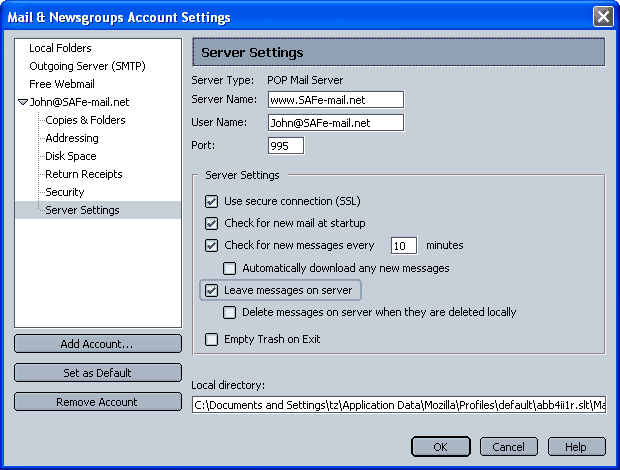
Click the OK
button.
You can now download messages to Netscape Mail without deleting them from
the Safe-mail server (which means that you can access them from another
computer).