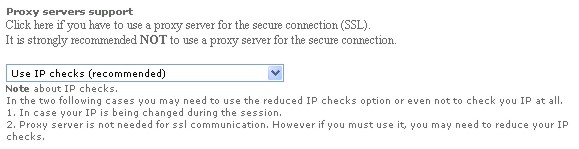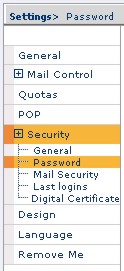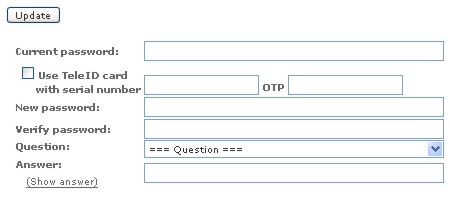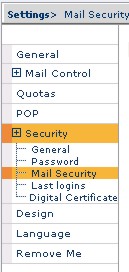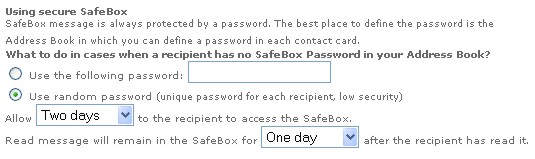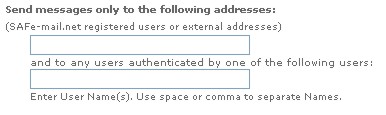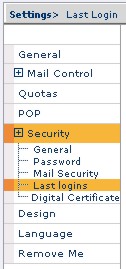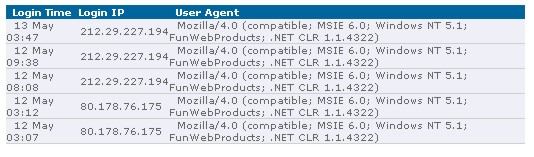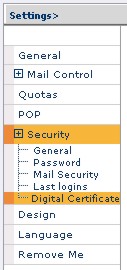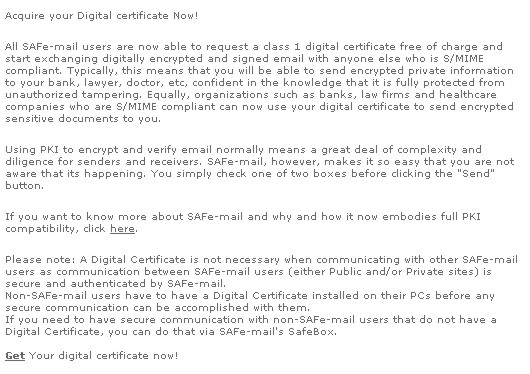|
Security
|
|

|
Security - manage the security settings for your
Safe-mail account.
At
Safe-mail, we are passionate about information security. But, we also know
that not everyone needs the same security, or the same way that security
is managed. Security Preferences is where you will decide how that
security is handled. The settings that you change here will either
increase, or decrease, how well you are protected. |
General
Password
Mail Security
Last Logins
Digital Certificate
=====================
General

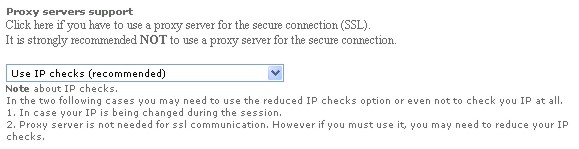
IP checks
There are many reasons why an IP address might be changed while you are
connected to Safe-mail servers. However, the IP address can also be changed if
another, malicious user should hijack your mail account by intercepting your
connection to Safe-mail servers. In such cases, the IP will always change. Since
Safe-mail always detects a change in IP address, keeping your Mail Security
setting to 'Use IP checks' will guard against attack by a malicious user.

Increased security for shared or public computers
Browser cache exists for the purpose of speeding up your Internet connection.
When you download a page for the first time, the elements of the page are stored
in the browser cache. The next time that a browser needs to access the page, it
will check the browser cache before downloading a duplicate copy of the page.
Depending on the Internet settings of the
computer that you are using, this browser cache is erased at pre-determined
times. However, if you are sharing the computer that you are using to access
Safe-mail, it is possible for information in the browser cache to remain for a
period of time, allowing other users to see information from your Safe-mail
account.
Back to the Top
Password
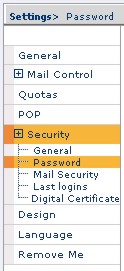
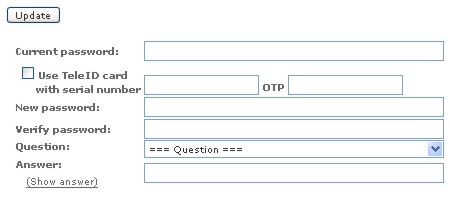
Password allows you to:
- Change your password
- Set up a question that will be asked if you forget
your password.
NOTE: We strongly recommend that
you choose a good password to avoid the possibility of forgetting your
password and having to use the password reminder. Answers
given to a reminder's question are usually simple and might weaken your
protection.
For good password examples, click here.
Access Recovery - when you forget your
password
When it comes to accessing your Safe-mail
account, your password is everything. If you lose it, there are only two ways to
regain access to your account - if you have already chosen an Access Recovery
option in the Password page of your Preferences.
Reminder Question
In the question selection box, choose a question
that only YOU know the answer to. Then in the Answer box, type the answer that
fits the question.
NOTE:
When given the reminder question, you will need to enter the answer exactly like
you entered it here. This means that you need to write the answer carefully.
New Password by Email
The other option for regaining account access is
by having a new password sent to another email account. Because this can be an
insecure method of regaining account access, you will be prompted to change the
password once you have regained access to your account.
When you choose an email address to send a new
password to, Safe-mail will send a message to that address indicating that you
have chosen that address to reinstate account access. You will need to click the
included link to confirm that the address is correct. If you do not click the
address, the New Password by Email option will be canceled in your Preferences.
WARNING:
If you do not choose an Access Recovery option, you will permanently lose your
account access if you lose your password.
Back to the Top
Mail Security
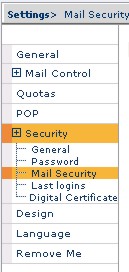
Mail Security allows you to:
- Define how to send messages outside the Safe-mailTM
system.
- Set up your Safe-mailTM to send messages
only to specific addresses or to addresses authenticated by specific
users.
- Specify the types of incoming messages you want to
receive.
- Notify senders from outside the Safe-mailTM
system about receiving and/or reading their messages.
Last Logins allows you to
see the date, time, login IP, and User Agent of the last few times you
logged in.
Security Policy regarding outgoing messages

Because nonSafe-mail users do not have the
ability to decrypt encrypted message, Safe-mail users cannot send encrypted
email to non-Safe-mail users - unless they use the SafeBox. This means that
email sent to nonSafe-mail users is sent unsecured. You will still have the
option of using the SafeBox when sending messages to nonSafe-mail addresses.
However, to ensure the maximum possible security, you can 'Block outgoing
messages to non-secure recipients.'
NOTE: There are users who are not connected to
the Safe-mail domain that have the ability to receive messages encrypted by Safe-mail.
Safe-mail servers are able to detect if this is case and will not block messages
sent to these addresses.
Using secure SafeBox
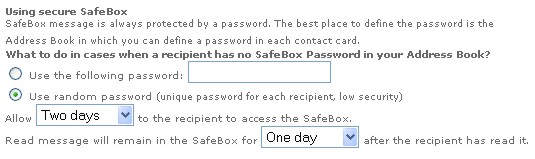
Safe-mail provides a secure, easy way to send encrypted messages to users who do
not have the capability to read encrypted email. When sending via SafeBox, the
message is stored on the Safe-mail server, and a message is sent to the intended
recipient. This message provides a link to the stored message. Note that if the
address is a Safe-mail address, or is an address that has the ability to read
encrypted messages, the message will be sent normally without using SafeBox -
which is to say, using the highly secure methods that are standard for Safe-mail
users.
There are three ways to use the SafeBox:
· Addressbook - for each entry in your address
book, you can specify the password that you want to use when sending messages
via SafeBox.
· Global Password - entering a password here
will select 'Manually enter a password' and place a password in the associated
box - when you click the SafeBox button. However, you will always be able to
change this password.
· Random Password - Safe-mail will randomly
generate an eight digit password. This is a low security option because it
includes the password in the message that is sent to the user.
NOTE: All Safe-mail passwords are case sensitive
and can include non-alphanumeric characters.
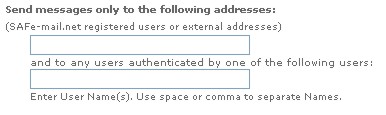
Send messages only to the following addresses
For purposes of internal security, you may want to send messages to certain
users, only. In the first box, place the names of those users in your address
book, or the email addresses of other users. When specifying more than one user,
separate each name or address with a comma or a space.
Alternatively, you can permit messages to be sent
to Safe-mail addresses that have been authenticated by the Safe-mail users that
you specify in the second box.
Back to the Top
Last
Logins
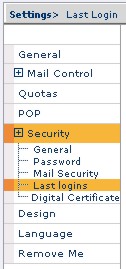
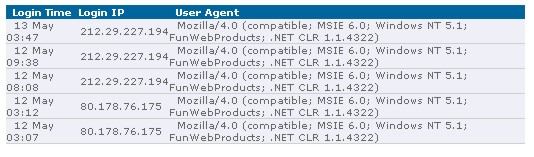
Last logins
This window provides you with the ability to see the login time, login IP, and
the details of the application used to login to your account. This window is
useful in helping determine if (and when) any unauthorized users have accessed
your account.
Back to the Top
Digital Certificate
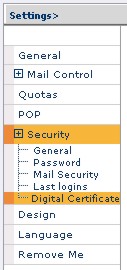
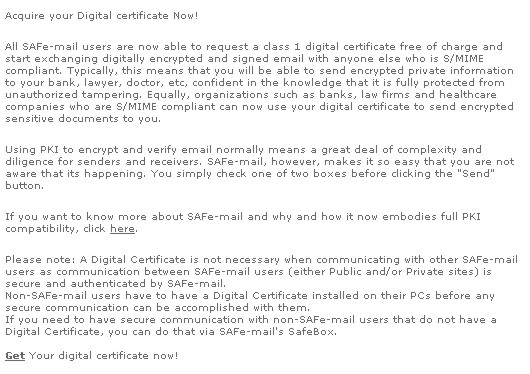
Back to the Top