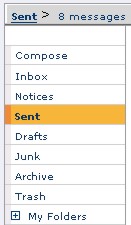
When you send your messages, they go to the Sent folder. If you do not wish for messages to go to Sent folder, change the Mail Control-Compose Preferences. For more information on these settings go here.
| Sent Folder
|
|
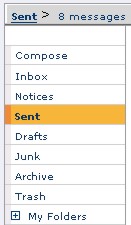 |
When you send your messages, they go to the Sent folder. If you do not wish for messages to go to Sent folder, change the Mail Control-Compose Preferences. For more information on these settings go here. |
To get to your Sent folder click Mailbox and then Sent.
The sent folder will open with a message list.
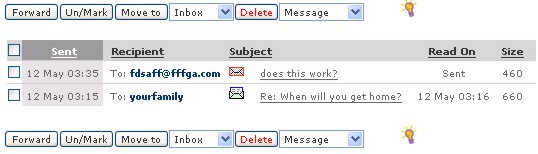
The messages are listed in a table that contains the arrival date, recipient, subject and size of each of your sent e-mails, as well as when they were read (for messages that were sent to Safe-mailTM users).
To read a message click on its subject.
To determine whether your outgoing messages will be kept by default in your Sent folder, go to Mail Settings and scroll down until you see the section titled "Outgoing mails." There you will be given the choice to keep outgoing messages in your Sent folder.
You can forward a message from your Sent folder by clicking the box next to the message and clicking Forward.
Arranging Messages
You can arrange the messages in your Sent folder according to their
arrival date, size, recipient, subject, or the date they were read on by
clicking on the desired field header (Received, Size, From, Subject, or
Read on). The messages will automatically be rearranged.
You can delete messages by checking their boxes and clicking the Delete button or you can sort them to folders by checking the desired messages' boxes, clicking on the arrow next to Move to, and highlighting the chosen folder.
To read a message click on its subject.
To delete a message check the box next to it and then click the Delete button.
From Within an Open Sent Message
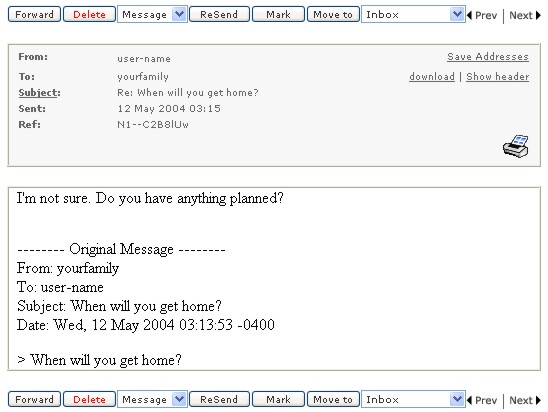
From within an open sent message, you can do the following:
Forward - Like as with the inbox, you can forward sent messages to other addresses.
Delete - You can choose to delete the entire message, or just the content or attachments.
ReSend - Send the message to all of the intended recipients.
Mark - Highlight the message in the message list window of the Sent folder
Move to - Move the message to the folder indicated in the drop box.
Save Addresses - Place the addresses in the To:, CC:, and BCC: boxes to your address book.
download - Save the message to your local drive.
Show Header - Show the header that was sent out as a part of the message.
Save attachments to my briefcase - Place the attachments in the top level of your briefcase.