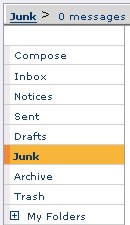
Whenever Safe-mail determines that a message is spam, it sends the message to the Junk folder. To learn more about the settings that Safe-mail uses to determine what messages are spam, see mailcontrol.
| Junk
|
|
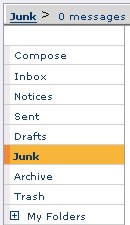 |
Whenever Safe-mail determines that a message is spam, it sends the message to the Junk folder. To learn more about the settings that Safe-mail uses to determine what messages are spam, see mailcontrol. |
When you open the Junk folder you will see a message list like the following:
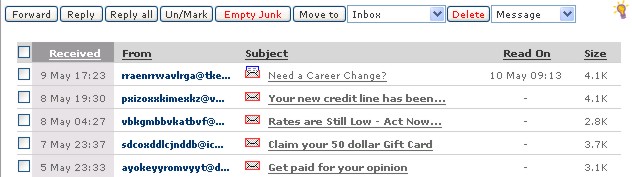
To use the buttons that are described below, you must select a check box associated with the message and click the appropriate button.
Forward - Opens a compose window that contains the content of the message with the subject preceded by 'fwd:'
NOTE: If you have selected more than one message, each message will be included as attachments, the message box will be blank, and the subject line will consist of just 'fwd:'.
Reply - Opens a compose window that contains the content of the message with the subject preceded by 're:'. The email address in the original 'From:' is placed in the 'To:' box.
NOTE: You are not allowed to select more than one message.
Reply all - Like Reply, except that everyone who received a copy of the original message are added to the 'CC:' box.
Un/Mark - Allows you to highlight checked messages in the contents list of a folder. A message will remain marked until you unmark the message. Marking a message does not affect the message in any other way.
Empty Junk - Permanently deletes the contents of the Junk folder. Junk messages are not sent to the trash folder, which means that you will not be able recover any of the Junk messages after clicking the Empty Junk button.
Move to - Selected messages are sent to the folder that you selected in the drop box, to the right.
Delete [Message/Content/Attachment] - Choose an option from the selection box to the right of the delete button, and any selected messages will be either deleted, emptied of all content, or just have their attachments removed. Deleted messages are permanently deleted and are not sent to the trash folder.