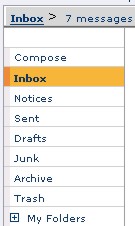
| Inbox
|
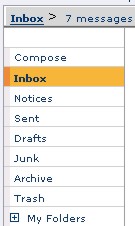 |
| The
Inbox is where all new messages arrive. Messages are listed in a table
that contains all the relevant information, such as date received, sender,
subject, and size. The envelope next to the subject indicates what type of mail it is. If there is an attachment the envelope will have a paper clip. When you read a new mail the system will add to the table the date and time you read it. To read a message click on its subject. From within a mail you have the option to block the sender by clicking the Block Sender button at the top of the text area. You can also add the sender to your Contacts list by clicking Add to Contacts. If you want to print out the message without the other things that appear on the web page you are viewing press Printable Version. You can reply to a message or forward it directly from your Inbox without having to open the message by checking the box of the desired message and clicking the Reply or Forward button. Arranging Messages You can delete messages by checking their boxes and clicking the Delete button, or sort them to folders by checking the desired messages' boxes, clicking on the arrow next to Move to, and highlighting the chosen folder. |
To read a message click on its subject or arrival date. Clicking the sender's name will show the user's personal details as published in his or her User Info form. To delete a message check the box next to the message and then click the Delete button. Messages can be arranged by subject, size or arrival date by clicking the desired header. |
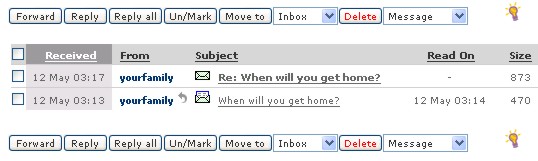
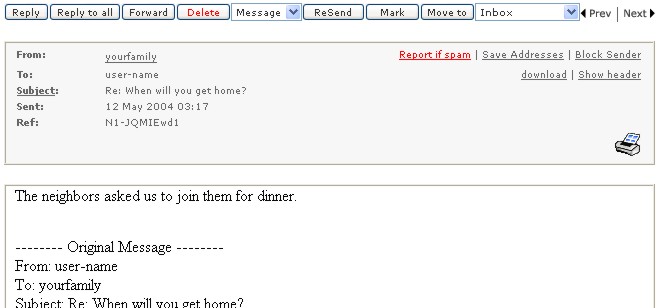
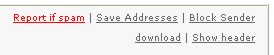
![]()
