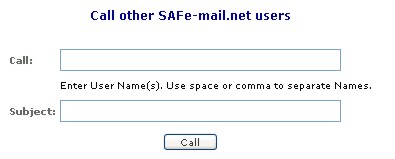
Chat
Safe-mail Chat is a secure chat facility. All messages are encrypted. For those who do not have a Safe-mail account, it is a simple matter to sign up for a free account which automatically gives access to Safe-mail Chat.
If you want to have a secure chat with someone who is not a Safe-mail user, just send him or her an email asking them to go through the 15 second Safe-mail registration. Within seconds both of you will be chatting in total and absolute security. To register for a free account, point your web browser to www.safe-mail.net and click the free registration link.
To contact another Safe-mail user via chat
NOTE: Address book entries will always supercede Safe-mail user names. For instance, if you have an address book entry called johnsmith, representing the address js@safe-mail.net, typing johnsmith will not connect you to johnsmith@safe-mail.net.
NOTE: Unless the user is actively using Safe-mail, or has the monitor active, they may not respond immediately.
- The user that you are trying to contact will have a message box like the following appear when they interact with any part of their Safe-mail account.
If they click Connect, you will be able to begin communicating.
You can send the content of the chat session to your inbox, by clicking 'Save'.