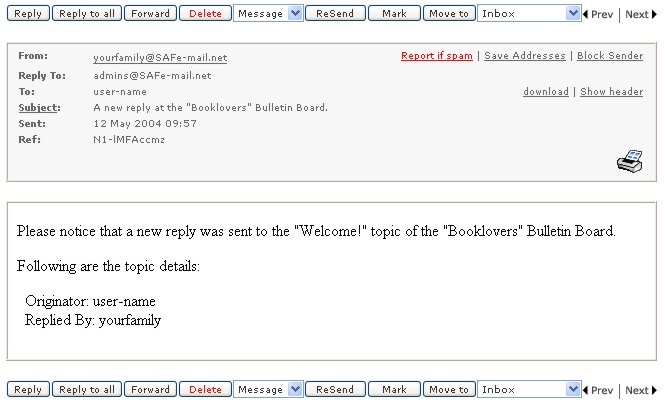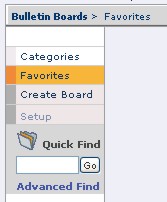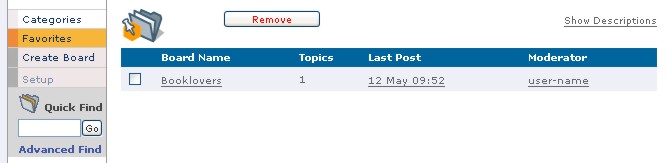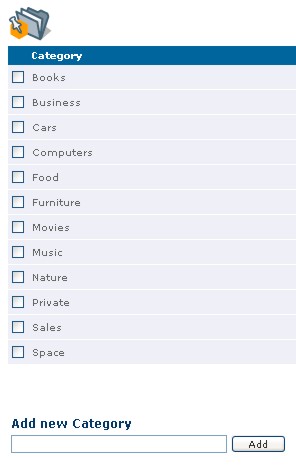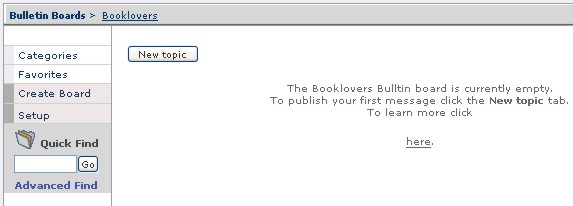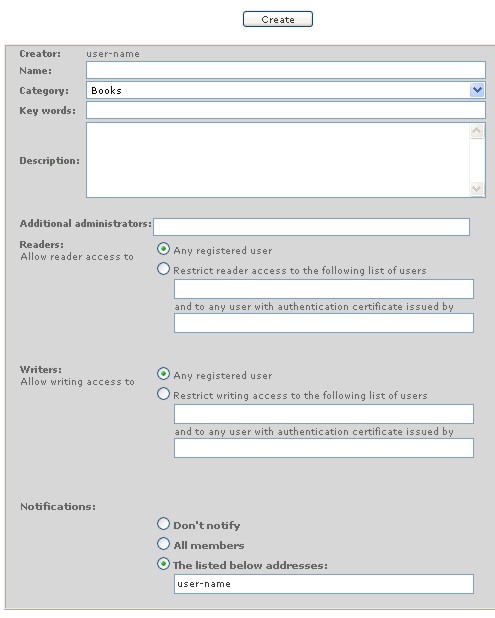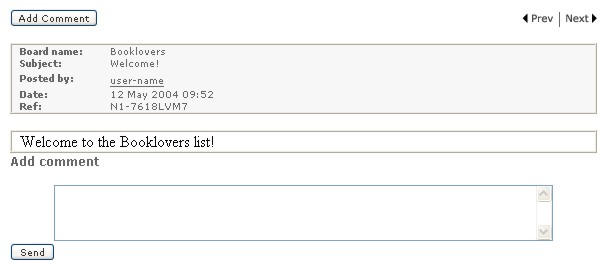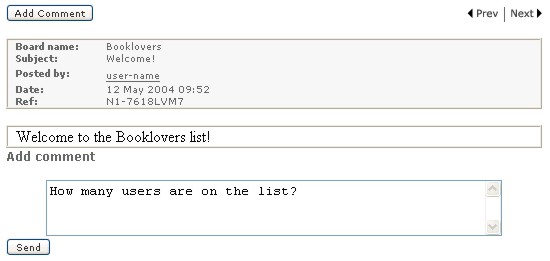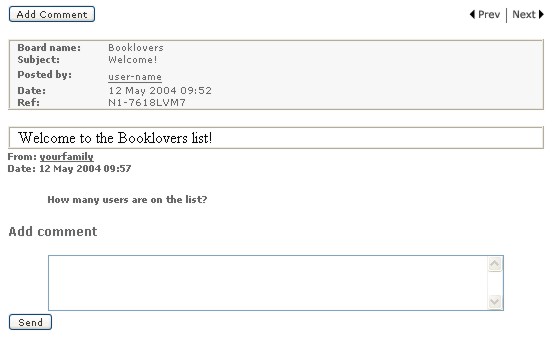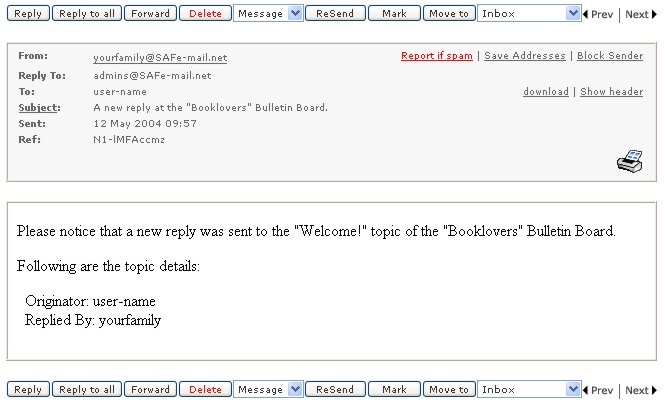| Bulletin Boards
|
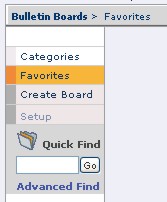 |
A
Message Board is a user defined message box in which registered Safe-mailTM
users can read posted information or leave messages for others to read.
The
Message Board is the ideal tool for any Safe-mailTM user to use
to create a public messaging receptor either for the world at large or for
a defined group that shares a common interest. It allows anyone to reach
out and communicate with others and benefit from the wealth of knowledge and
experience accumulated by a worldwide community.
|
Any registered Safe-mailTM user can create any number of
message boards and define the parameters of accessibility of the boards he
or she creates.
The message board creator has complete control over the administration of
his or her message board.
Creators may bring in other people to share the running of their bulletin
board by
clicking the board name, clicking 'Settings', and adding additional
administrator names.
The message board creator can view the names of users who
will receive message board update notifications - by going to MSG
Board, clicking the board name, clicking Settings, and then
adding user names to the Notification section.
Restricting Access
The default setting is that all registered Safe-mailTM users
can read and leave messages. The person creating the message board (the
administrator) may place restrictions on Writer access and Reader
access by clicking the board name and clicking Settings.
The ability to fully or partially restrict access
to a message board makes it a strong tool which can serve the needs and
interests of people who would like to exchange messages which are relevant only
to their closed group, either in a business related environment or for any
private group sharing a common interest. The access to a message board can be
restricted to named users who are the members of a closed group, or to users who
are authenticated by the head of the group.
Instructions
My favorites
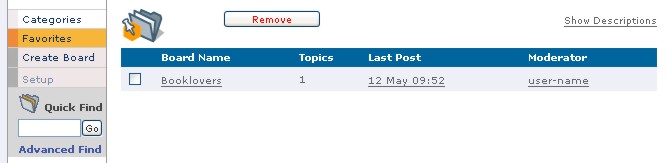
Your bulletin board favorites contains links to all the bulletin boards that
you are interacting with, and makes it convenient for you to access your
favorite message boards. However, you do not need to place a message board in your
favorites to submit or read entries.
To place a message board in your favorites,
- Run a search for the message board
- Select the check box that corresponds to the message board
- Click Add to Favorites.
A checkmark will appear beside the chosen message
board, indicating that it has successfully been added to My Favorites.
Each Message Board that you create is
automatically added to My Favorites.
Categories
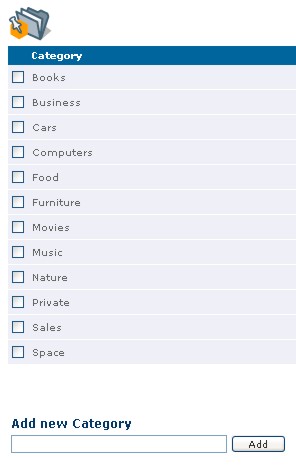
When you create a New Message Board, the categories list will appear when you
wish to select a category for your new message board.
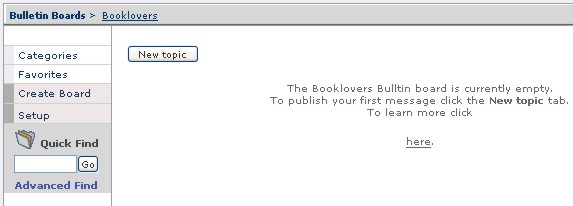
Search
When searching for a message board, you have the option of searching for the
complete name, part of the name, or the beginning of the name. You can also
search for one, or more, words contained in the keywords, or in the description.
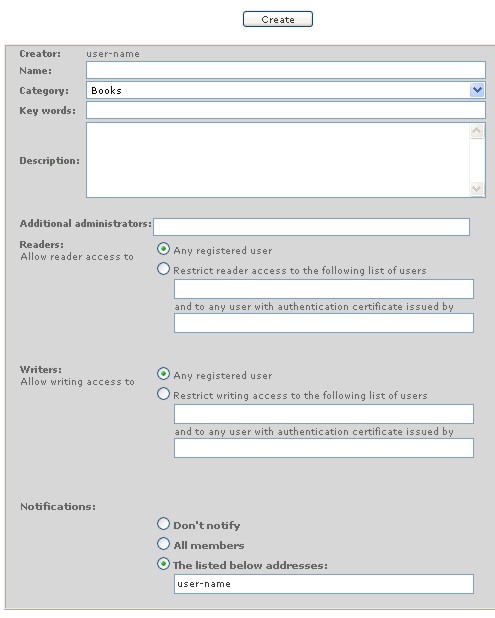
New Message Board
Name - Type the name of the message board that
you are creating. You are only allowed to use the following characters: a-z,
A-Z, 0-9, ., -, and _. All other non-text characters such as spaces and
symbols are not allowed.
NOTE: because each message board exists within a
separate message space, you are not allowed to give your message board a name
that already exists as a Safe-mail user name.
Category - You must choose a category for your
message board. If you do not see the proper category, you can add the correct
category by going to the Categories page, adding a category to the list, and
then returning to the New Message Board Page.
Keywords - Safe-mail allows other users to search
for message boards using keyword search. This means that you should type words
that correspond to the topic of your message board.
Description - Give a description of the relevant
details of your message board. Like the keyword feature, Safe-mail allows users
to search the message board descriptions.
Other Administrators -
You are allowed to appoint other Safe-mail users as administrators of your
message board. It isn't necessary to type '@safe-mail.net' when typing
administrator names. Also, as with sending email messages, Safe-mail checks your
address book first, when attempting to assign administrators.
Read Access - As a default, all Safe-mail users can read messages on your message board.
However, you can restrict access by typing the usernames of those users that you
wish to be able to read your message board. Likewise, you can give read access
to Safe-mail users that have been authenticated by certain users that you have
specified.
Read and Write Access - Like the Read Access, you can also define which Safe-mail users can submit
messages to your message board. You can accomplish this by typing a list of Safe-mail
user names (or address book nicknames) in the user text box.
Notification - When a message is submitted to the message board, Safe-mail can send a notice to
each member of the message board, to a specified list of members, or to no one
at all.
Setup - If you have administrator permissions for a message board, the Setup link will
be active when you access the message board. In addition to being able to remove
the message board by clicking the Delete key, you can also perform all the
operations that you performed when you created the message board - except change
the name.
Using
the Bulletin Board
When
you open the bulletin board, you are shown a list of boards in your favorites.
You can click a board, or search for a board on the left. When you have opened a
board, you will be given a list of existing topics for discussion. You can
either start a new topic, or add comments to an existing topic.
Adding
a Comment to an Existing Topic
To add a comment to an existing topic, click the
topic, the topic will open in the following way:
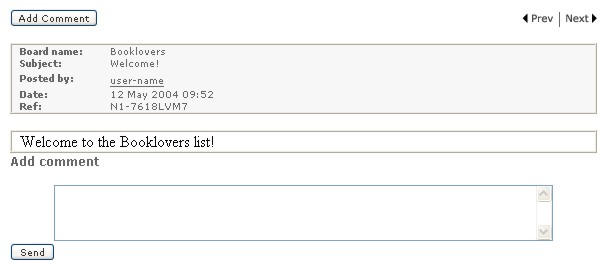
Type a comment in the text box at the bottom.
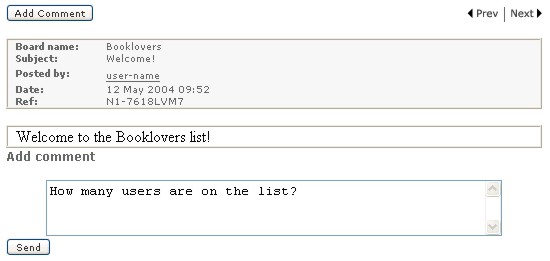
When you have finished adding your comment, click
Send.
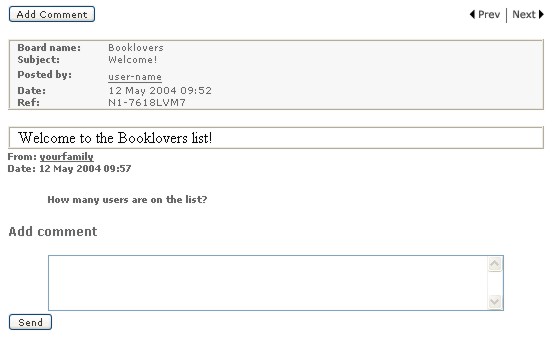
The comment will be added to the list, and you
will have an opportunity to add another comment.
All users are setup to receive notices will
receive a notice like the following: