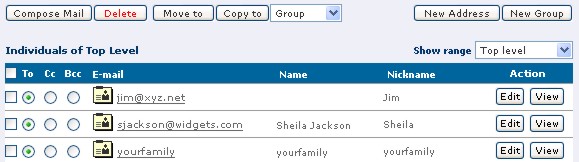
The Safe-mail Address Book is easy to use and keep organized. When you open your address book, you will see an information page that looks something like this:
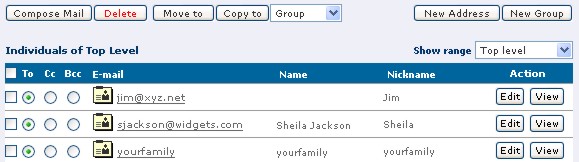
[Jump To] - At the top of the address book, you will see a drop box, preceded by a "Jump to". Select the location in the indicated drop box (not shown above) to go to the address book group selected.
For the following actions, you will need to select an empty check box associated with the address book entry:
[COMPOSE MAIL] - send a message to each of the entries checked in your address book. If you select a radio button in either the To, Cc, or Bcc columns for each address entry, the selected addresses will appear in their proper boxes in the new email message when you click the Send button.
[DELETE] - delete any of the checked entries in your address book.
[MOVE TO] - move the checked address book entries to the address group listed in the drop box to the right.
[COPY TO] - copy the checked address book entries to the address group listed in the drop box to the right.
[NEW ADDRESS] - open a address details dialog box that prompts you to enter information for the new address entry.
[NEW GROUP] - open a new group dialog window that prompts you for the folder location, name, and description. You will be able to add only addresses entries that already exist in your address book.
[QUICK ADD] - At the bottom of the screen (not shown above) you can make a simple entry to your address book by filling in the email address and clicking Save. You can also add a Nickname, First name, and Last name to help you manage your address book entries.
[GROUP TOP LEVEL] - You can open any of the address book group folders by clicking on the folder title in the Group Top Level section (not shown above).