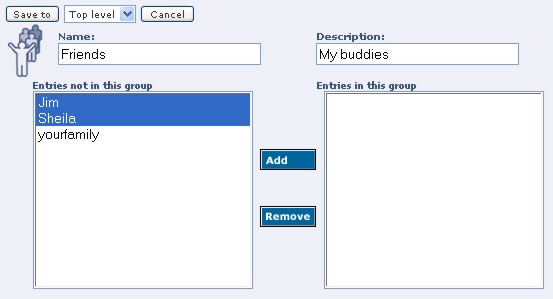
The Safe-mail address book allows you to create address book groups that will allow you to send messages to multiple users by just specifying a group name. When composing a message, just type the group name in the To:, CC:, or BCC: boxes, and your message will be sent to each member of the group.
To create a group...
In the Name box, type a unique name for the group
that you are creating. You are not allowed to use a name that is already being
used by another group, or used as an address by another user. For instance, you
would not be able to use billyjo, if another user has this as an address: billyjo@safe-mail.net.
Type a description in the Description box.
Select one or more usernames in the 'Entries not
in this group' box. To select more than one entry, either hold down the SHIFT or
the CTRL key and select either a range of names (SHIFT key), or select individual
names (CTRL key).
Click the Add button.
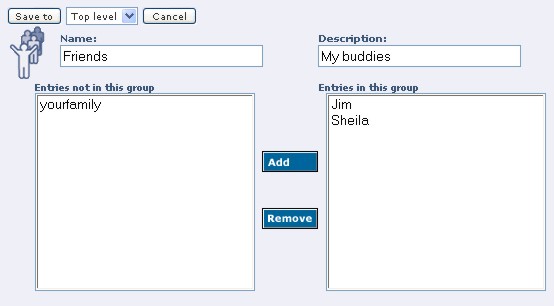
If you have added too many addresses to the group, you can select the addresses in the box labeled 'Entries in this group' and click Remove.
When you are finished selecting entries for the new group, select the level where you want the group to reside in your address book, and click the 'Save to' button. The entry in your address book will look like the following:
If you want to change the makeup of a group, click the edit button associated with the group name, then highlight the name you wish to move and click Add. Don't forget to click Update when you are finished.