
Adding Entries
There are two points in the system where you can add an entry to your Address Book:
When Viewing a Message:
When viewing a message you can add the addresses in the FROM, TO, and CC to your address book by clicking the 'Save Addresses' link in the upper right corner at the top of the message window.
From Within Your Address Book
Within your address book, there are two points where you can add a new address entry - via either Quick Add and the New Address button.
Quick Add
Quick Add is available when you open your address book at the beginning, Individuals, or Groups level. At either one of these levels, Quick Add will be available at the bottom of the page.

At any point in the address book, where address book entries are listed, go to the bottom of the page. If 'Quick Add' is available, you will see it at the bottom of the page. To add an entry with Quick Add, enter the Nickname, E-mail, First name, and Last name, and then click the Save button. However, the only entry that is necessary is the email address.
New Address Button
If you have more information than 'Quick Add' allows you to add, we recommend that you add the new address by first clicking the New Address button. After clicking the New Address button, a window like the following will open:
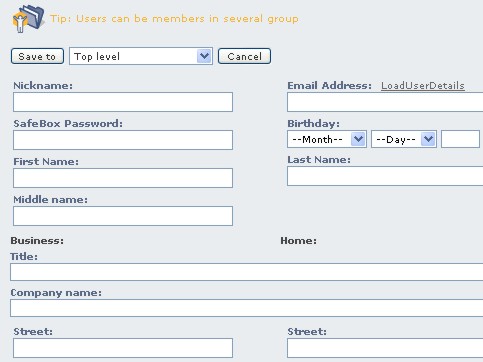
[Save to] - Click Save to to add the new entry to the level specified by the selection box to the right of the button.
Nickname - This will be the name that will be displayed in your address book
SafeBox Password - If you have given the user a SafeBox password, put the password here.
NOTE: Safe-mail users won't need a SafeBox password, since the same level of security is integrated in all communications between Safe-mail users.
LoadUserDetails - If the user is a Safe-mail user, click LoadUserDetails to automatically fill in all the relevant information that the user has made available for public view.
Business/Home - There are two columns that ask for details like address, telephone, etc. Put the professional details of your contact in the left column and the personal details on the left.
Updating An Entry
When you open your address book, each entry has an [Edit] button to the right of the entry. Clicking the [Edit] button opens an update page for the entry like the following:

When you are finished making changes to the details of the Address Book entry, make sure that you click the [Update] button. Otherwise, your changes will be lost.