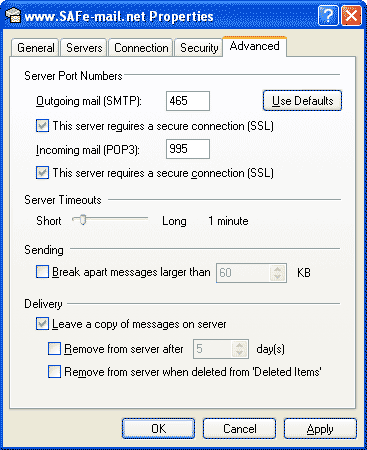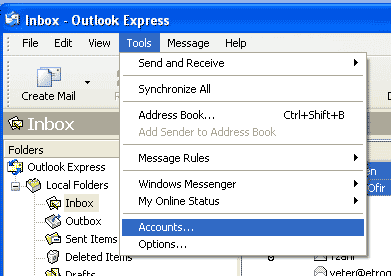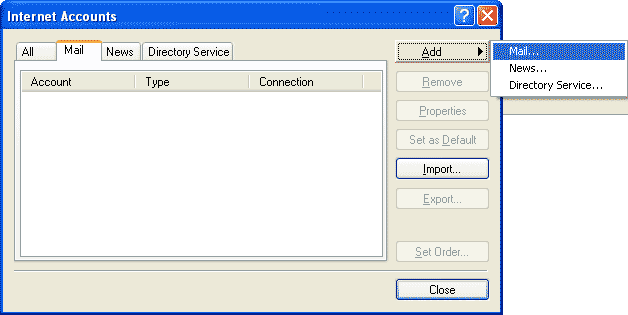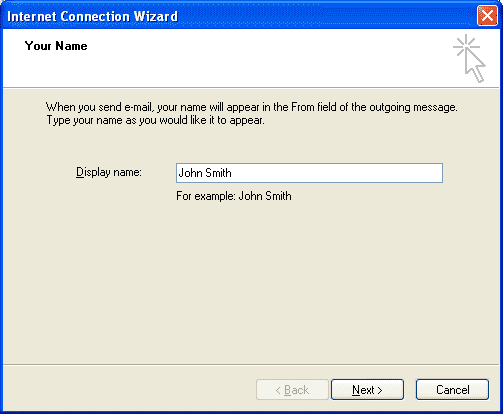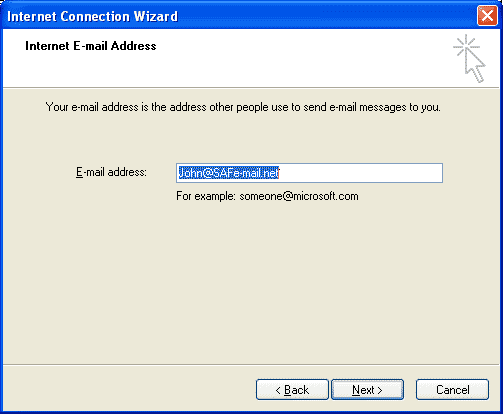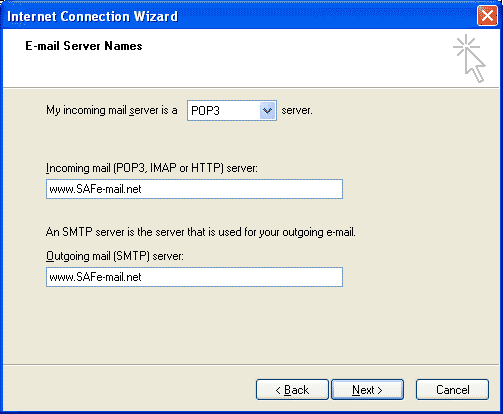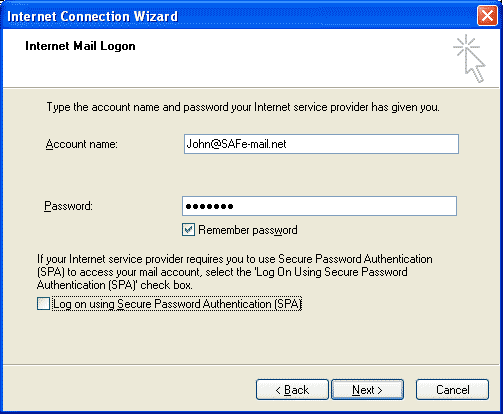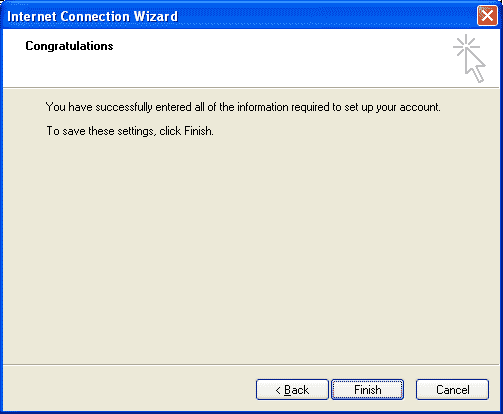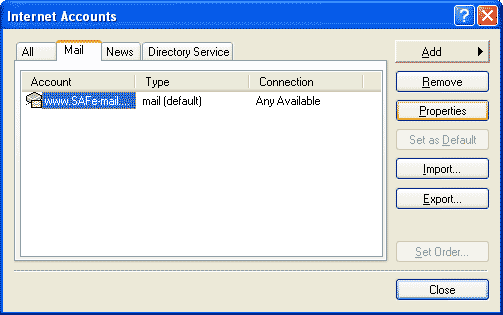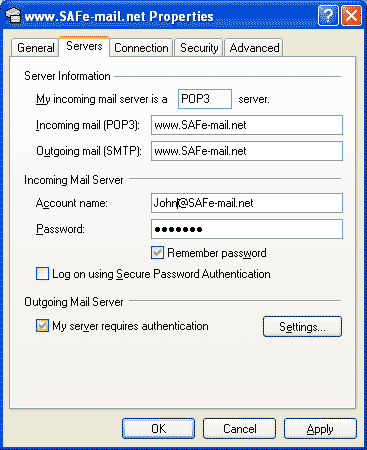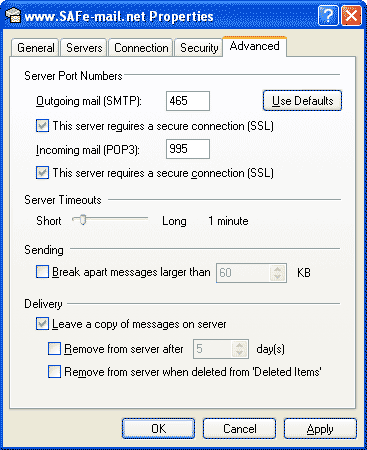Safe-mail POP3 ssl and Outlook Express 5.5/6
1: Select Tools/Accounts
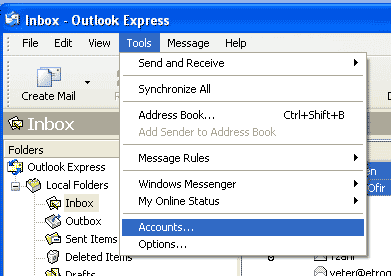
2: Select Add/Mail
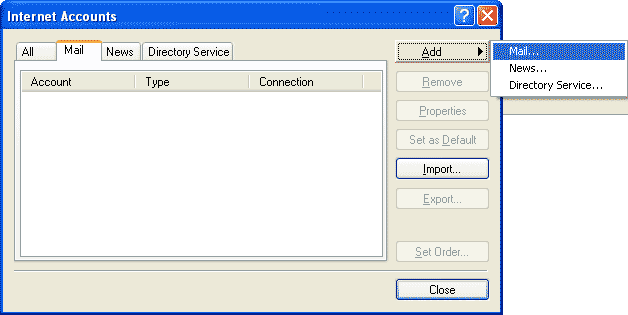
3: Type in a display name, click "Next"
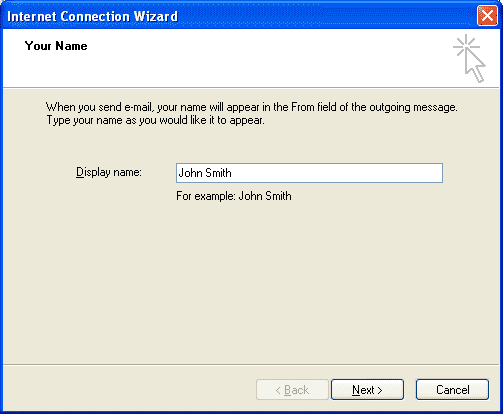
4: Type in your Safe-mail e-mail address, click "Next"
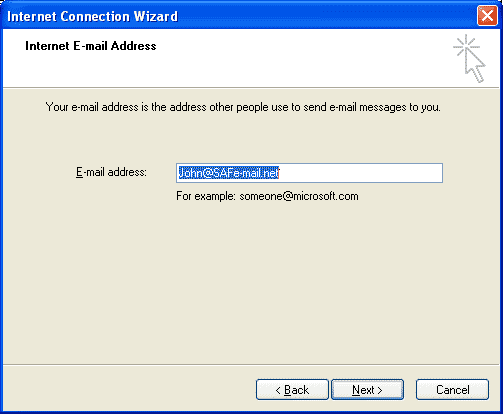
5: Select POP3 as the "Incoming mail server" type.
Type in the Safe-mail site's URL as the "Incoming/Outgoing mail servers", click "Next"
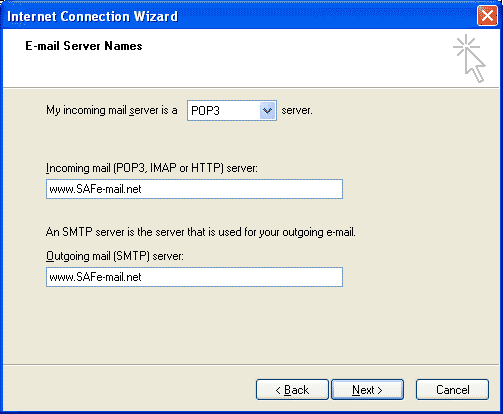
6: Type in your Safe-mail account name(john @ Safe-mail.net) and password, Leave the "Using Secured password ..." unchecked, click "Next"
NOTE: This is totaly safe, since the ssl protocol is used.
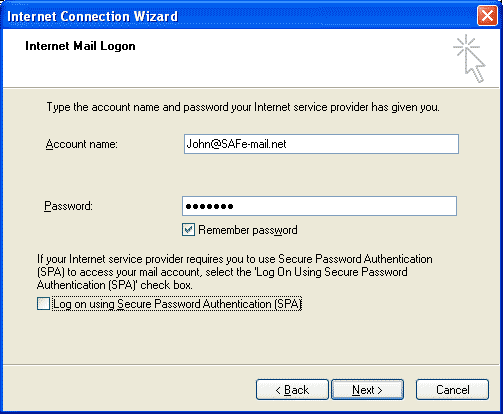
7: Click "Finish"
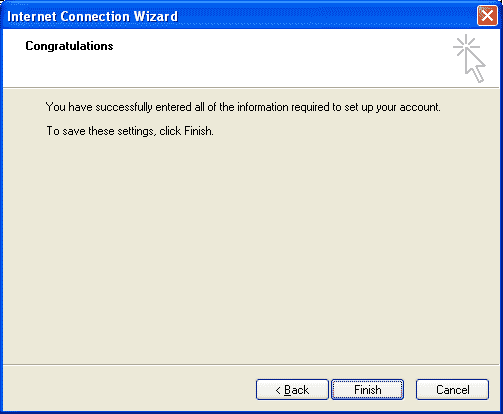
8: Select the account which you have just added, Click "Properties"
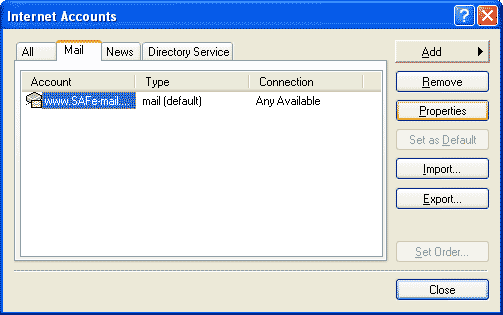
9: Select "Servers", Check on the "My server requiers authentication", Select "Advanced".
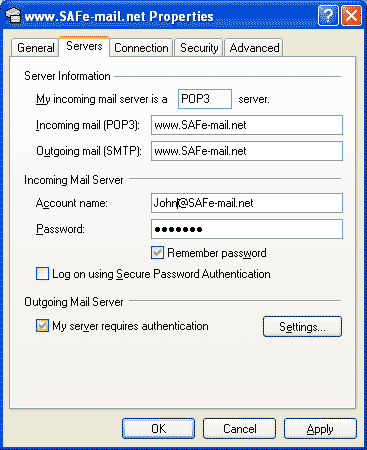
10: Type in 465 at the "Outgoing mail" port field, Check on the "This server requiers secure connection".
Type in 995 at the "Incoming mail" port field, Check on the "This server requiers secure connection".
Check OFF the "Leave a copy of messages on server" and click "OK" button.